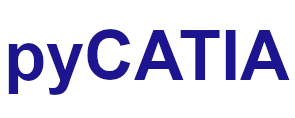pycatia.mec_mod_interfaces.face¶
Module initially auto generated using V5Automation files from CATIA V5 R28 on 2020-06-11 12:40:47.360445
Warning
The notes denoted “CAA V5 Visual Basic Help” are to be used as reference only. They are there as a guide as to how the visual basic / catscript functions work and thus help debugging in pycatia.
- class pycatia.mec_mod_interfaces.face.Face(com_object)¶
Note
CAA V5 Visual Basic Help (2020-06-11 12:40:47.360445)
System.IUnknownSystem.IDispatchSystem.CATBaseUnknownSystem.CATBaseDispatchSystem.AnyObjectInfInterfaces.ReferenceMecModInterfaces.BoundaryFace2-D boundary.Role: This Boundary object may be, for example, the lateral face ofcylinder.You will create a Face object using the Shapes.GetBoundary ,HybridShapes.GetBoundary , Sketches.GetBoundary or Selection.SelectElement2method. Then, you pass it to the operator (such asShapeFactory.AddNewFaceFillet ).The lifetime of a Face object is limited, see Boundary.See also:PlanarFace , CylindricalFace .Example:This example asks the end user to select two faces, and creates a face-facefillet on these faces:Dim InputObjectType(0)Set Document = CATIA.ActiveDocumentSet Selection = Document.Selection‘We propose to the user that he select the first faceInputObjectType(0)=”Face”Status=Selection.SelectElement2(InputObjectType,”Select the firstface”,true)if (Status = “cancel”) then Exit SubSet FirstFace = Selection.Item(1).ValueSelection.Clear‘We propose to the user that he select the second faceInputObjectType(0)=”Face”Status=Selection.SelectElement2(InputObjectType,”Select the secondface”,true)if (Status = “cancel”) then Exit SubSet SecondFace = Selection.Item(1).ValueSet FaceFillet = ShapeFactory.AddNewFaceFillet(FirstFace,SecondFace,5.0)Document.Part.Update