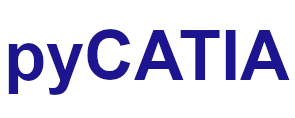pycatia.manufacturing_interfaces.manufacturing_operation¶
Module initially auto generated using V5Automation files from CATIA V5 R28 on 2020-09-25 14:34:21.593357
Warning
The notes denoted “CAA V5 Visual Basic Help” are to be used as reference only. They are there as a guide as to how the visual basic / catscript functions work and thus help debugging in pycatia.
- class pycatia.manufacturing_interfaces.manufacturing_operation.ManufacturingOperation(com_object)¶
Note
CAA V5 Visual Basic Help (2020-09-25 14:34:21.593357)
System.IUnknownSystem.IDispatchSystem.CATBaseUnknownSystem.CATBaseDispatchSystem.AnyObjectDMAPSInterfaces.ActivityManufacturingInterfaces.ManufacturingActivityManufacturingOperationManufacturingOperation defines a set of methods.- add_clearance(i_type_macro: str, i_a: float, i_b: float, i_c: float, i_d: float) None¶
Note
- CAA V5 Visual Basic Help (2020-09-25 14:34:21.593357))
- o Sub AddClearance(CATBSTR iTypeMacro,double iA,double iB,double iC,double iD)Add a ‘clearance to a plane’ path to a ManufacturingOperation.Example:The following example add a path (clerarance) on approach macro ofoperationcall Operation.AddClearance(“Approach”, A, B, C, D)
- Parameters:
i_type_macro (str) –
i_a (float) –
i_b (float) –
i_c (float) –
i_d (float) –
- Return type:
None
- add_distance_along_aline_motion(i_type: str, i_distance: float, i_line: AnyObject, i_product: Product) None¶
Note
- CAA V5 Visual Basic Help (2020-09-25 14:34:21.593357))
- o Sub AddDistanceAlongAlineMotion(CATBSTR iType,double iDistance,AnyObject iLine,Product iProduct)Add a path ‘distance along a line’ to a ManufacturingOperation.Example:The following example add a path (distance along a line) on theapproach group of path of the Linking macro ofoperationcall Operation.AddDistanceAlongAlineMotion(“LinkingApproach”,distance, iLine, iProduct)
- add_distance_along_aline_motion_feed(i_type: str, i_distance: float, i_line: AnyObject, i_product: Product, i_feedrate_type: str, i_feedrate_value: float) None¶
Note
- CAA V5 Visual Basic Help (2020-09-25 14:34:21.593357))
- o Sub AddDistanceAlongAlineMotionFeed(CATBSTR iType,double iDistance,AnyObject iLine,Product iProduct,CATBSTR iFeedrateType,double iFeedrateValue)Add a path ‘distance along a line’ with Feedrate info to a ManufacturingOperation.Parameters:iFeedrateTypeLegal values: iFeedrateType can be“None”“Machining”“Approach”“Retract”“RAPID”“Local”iFeedrateValuefeedrate Value in MKS units : m/s if linear feedrate, or m/turn if angular feedrate (take into account only if iFeedrateType = “Local”)Example:The following example add a path (distance along a line) on theapproach group of path of the Linking macro ofoperationcall Operation.AddDistanceAlongAlineMotionFeed(“LinkingApproach”,distance, iLine, iProduct, iFeedrateType,iFeedrateValue)
- add_distance_along_axis(i_type: str, i_distance: float) None¶
Note
- CAA V5 Visual Basic Help (2020-09-25 14:34:21.593357))
- o Sub AddDistanceAlongAxis(CATBSTR iType,double iDistance)Add a path ‘distance along axis’ to a ManufacturingOperation.Example:The following example add a path (distance along axis) on the approachgroup of path of the Linking macro of operationcall Operation.AddDistanceAlongAxis(“LinkingApproach”,distance)
- Parameters:
i_type (str) –
i_distance (float) –
- Return type:
None
- add_distance_along_axis_feed(i_type: str, i_distance: float, i_feedrate_type: str, i_feedrate_value: float) None¶
Note
- CAA V5 Visual Basic Help (2020-09-25 14:34:21.593357))
- o Sub AddDistanceAlongAxisFeed(CATBSTR iType,double iDistance,CATBSTR iFeedrateType,double iFeedrateValue)Add a path ‘distance along axis’ with Feedrate info to a ManufacturingOperation.Parameters:iFeedrateTypeLegal values: iFeedrateType can be“None”“Machining”“Approach”“Retract”“RAPID”“Local”iFeedrateValuefeedrate Value in MKS units : m/s if linear feedrate, or m/turn ifangular feedrate (take into account only if iFeedrateType = “Local”)Example:The following example add a path (distance along axis) on the approachgroup of path of the Linking macro of operationcall Operation.AddDistanceAlongAxisFeed(“LinkingApproach”, distance,iFeedrateType, iFeedrateValue)
- Parameters:
i_type (str) –
i_distance (float) –
i_feedrate_type (str) –
i_feedrate_value (float) –
- Return type:
None
- add_goto_horizontal(i_type_macro: str, i_distance: float, i_angle1: float, i_angle2: float) None¶
Note
- CAA V5 Visual Basic Help (2020-09-25 14:34:21.593357))
- o Sub AddGotoHorizontal(CATBSTR iTypeMacro,double iDistance,double iAngle1,double iAngle2)Add a path ‘goto horizontal’ to a Manufacturing Operation.Example:The following example add a path (goto horizontal) on approach macro ofoperationcall Operation.AddGotoHorizontal(“Approach”, distance, angle1,angle2)
- Parameters:
i_type_macro (str) –
i_distance (float) –
i_angle1 (float) –
i_angle2 (float) –
- Return type:
None
- add_motion_go_to_a_point(i_type_macro: str, i_point: AnyObject, i_product: Product) None¶
Note
- CAA V5 Visual Basic Help (2020-09-25 14:34:21.593357))
- o Sub AddMotionGoToAPoint(CATBSTR iTypeMacro,AnyObject iPoint,Product iProduct)Add a path ‘goto a point’ to a Manufacturing Operation.Example:The following example add a path (goto a point ) on approach macro ofoperationcall Operation.AddMotionGoToAPoint(“Approach”, iPoint, iProduct)
- add_motion_go_to_a_point_feed(i_type_macro: str, i_point: AnyObject, i_product: Product, i_feedrate_type: str, i_feedrate_value: float) None¶
Note
- CAA V5 Visual Basic Help (2020-09-25 14:34:21.593357))
- o Sub AddMotionGoToAPointFeed(CATBSTR iTypeMacro,AnyObject iPoint,Product iProduct,CATBSTR iFeedrateType,double iFeedrateValue)Add a path ‘goto a point’ with Feedrate info to a ManufacturingOperation.Parameters:iFeedrateTypeLegal values: iFeedrateType can be“None”“Machining”“Approach”“Retract”“RAPID”“Local”iFeedrateValuefeedrate Value in MKS units : m/s if linear feedrate, or m/turn ifangular feedrate (take into account only if iFeedrateType = “Local”)Example:The following example add a path (goto a point ) on approach macro ofoperationcall Operation.AddMotionGoToAPointFeed(“Approach”, iPoint, iProduct,iFeedrateType, iFeedrateValue)
- add_motion_to_a_plane(i_type_macro: str, i_mode: int, i_plane: AnyObject, i_product: Product) None¶
Note
- CAA V5 Visual Basic Help (2020-09-25 14:34:21.593357))
- o Sub AddMotionToAPlane(CATBSTR iTypeMacro,short iMode,AnyObject iPlane,Product iProduct)Add a path ‘goto a plane with axial or perpendicular move’ to aManufacturing Operation.Example:The following example add a path (goto a plane with axial move ) onapproach macro of operationcall Operation.AddMotionToAPlane(“Approach”, 1, iPlane,iProduct)Example:The following example add a path (goto a plane with perpendicular move) on approach macro of operationcall Operation.AddMotionToAPlane(“Approach”, 0, iPlane,iProduct)
- add_pp_words(i_type_macro: str, i_pp_words: str) None¶
Note
- CAA V5 Visual Basic Help (2020-09-25 14:34:21.593357))
- o Sub AddPPWords(CATBSTR iTypeMacro,CATBSTR iPPWords)Add a path ‘PP Words’ to a Manufacturing Operation.Example:The following example add a path (PP Words) on the retract group ofpath of the Linking macro of operationcall Operation.AddPPWords(“LinkingRetract”, “PP Wordsexample”)
- Parameters:
i_type_macro (str) –
i_pp_words (str) –
- Return type:
None
- property comment: str¶
Note
- CAA V5 Visual Basic Help (2020-09-25 14:34:21.593357)
- o Property Comment() As CATBSTRReturn the Comment linked to a Manufacturing Operation.Example:The following example returns the Comment ThisComment linked to amanufacturing operation CurrentMoSet ThisComment = CurrentMo.Comment
- Return type:
str
- get_a_geometric_attribute(i_attribute: str) Parameter¶
Note
- CAA V5 Visual Basic Help (2020-09-25 14:34:21.593357))
- o Func GetAGeometricAttribute(CATBSTR iAttribut) AsParameterRetrieve a Geometric Attribute of a ManufacturingOperation.Example:The following example retrieves in Offset the attribute OriginOffset ofManufacturing Operation firstOperationSet Offset = firstOperation.GetAttribute(OriginOffset)
- Parameters:
i_attribute (str) –
- Return type:
- get_an_attribute(i_attribute: str) Parameter¶
Note
- CAA V5 Visual Basic Help (2020-09-25 14:34:21.593357))
- o Func GetAnAttribute(CATBSTR iAttribut) As ParameterRetrieve the Attribute of a Manufacturing Operation.Example:The following example Retrieves in RapidFeed the attribute MfgRapidFeedof Manufacturing Operation firstOperationSet RapidFeed = firstOperation.GetAttribute(MfgRapidFeed)
- Parameters:
i_attribute (str) –
- Return type:
- get_feature() AnyObject¶
Note
- CAA V5 Visual Basic Help (2020-09-25 14:34:21.593357))
- o Func GetFeature() As AnyObjectRetrieve the Machinable Feature asociated to a ManufacturingOperation.Example:The following example Retrieves in firstOperation the machinablefeature Featurecall firstOperation.GetFeature(Feature)
- Return type:
- get_feed_speed_auto_update(i_type: str) bool¶
Note
- CAA V5 Visual Basic Help (2020-09-25 14:34:21.593357))
- o Func GetFeedSpeedAutoUpdate(CATBSTR iType) As booleanReturns the Auto Update status for Feed Rate or SpindleSpeed.Parameters:iTypeDetermines if the method works on Feed Rate or Spindle Speed Legalvalues: iType can be“FEEDRATE”“SPINDLESPEED”Returns:oAutoUpdate Auto update statusExample:The following example checks the status of AutoUpdate for FeedRateDim isAutoUpdateEnabled As BooleanisAutoUpdateEnabled = firstOperation.GetFeedSpeedAutoUpdate(“FEEDRATE”)
- Parameters:
i_type (str) –
- Return type:
bool
- get_list_of_tool_motions() MFGToolMotions¶
Note
- CAA V5 Visual Basic Help (2020-09-25 14:34:21.593357))
- o Func GetListOfToolMotions() As MfgToolMotionsGive a list of Manufacturing ToolMotion contained by a sequentialoperation.See interface CATIAMfgToolMotions for methods available on thelistThe following example extract the tool motions of operation SeqMO inthe MfgToolMotionslist TMList2 .Example:Dim TMList2 As MfgToolMotionsSet TMList2 = SeqMO.GetListOfToolMotionsDim Test2 As ManufacturingToolMotionSet Test2 = TMList2.GetElement(1)
- Returns:
MfgToolMotions
- Return type:
- get_manufacturing_feature() ManufacturingFeature¶
Note
- CAA V5 Visual Basic Help (2020-09-25 14:34:21.593357))
- o Func GetManufacturingFeature() As ManufacturingFeatureRetrieve the Manufacturing Feature asociated to a ManufacturingOperation.Example:The following example Retrieves in firstOperation the manufacturingfeature FeatureSet Feature = firstOperation.GetManufacturingFeature
- Return type:
- get_mfg_aparam_top_pln() float¶
Note
- CAA V5 Visual Basic Help (2020-09-25 14:34:21.593357))
- o Func GetMfgAparamTopPln() As doubleRetrieve the Equation of the Top Plane of a PocketOperation.Example:The following example Retrieves in A,B,C,D the equation Ax + By + Cz + D = 0of Manufacturing Pocket Operation firstOperationDim ASet A = firstOperation.GetMfgBparamTopPln
- Return type:
float
- get_mfg_axial_feature_diameter() float¶
Note
- CAA V5 Visual Basic Help (2020-09-25 14:34:21.593357))
- o Func GetMfgAxialFeatureDiameter() As doubleRetrieve the diameter of an axial manufacturing feature.Example:The following example Retrieves in Diam the diameter of the axialmanufacturing feature linked to the operationfirstOperationDim DiamSet Diam = firstOperation.GetMfgAxialFeatureDiameter
- Return type:
float
- get_mfg_bparam_top_pln() float¶
Note
- CAA V5 Visual Basic Help (2020-09-25 14:34:21.593357))
- o Func GetMfgBparamTopPln() As doubleRetrieve the Equation of the Top Plane of a PocketOperation.Example:The following example Retrieves in A,B,C,D the equation Ax + By + Cz + D = 0of Manufacturing Pocket Operation firstOperationDim BSet B = firstOperation.GetMfgBparamTopPln
- Return type:
float
- get_mfg_cparam_top_pln() float¶
Note
- CAA V5 Visual Basic Help (2020-09-25 14:34:21.593357))
- o Func GetMfgCparamTopPln() As doubleRetrieve the Equation of the Top Plane of a PocketOperation.Example:The following example Retrieves in A,B,C,D the equation Ax + By + Cz + D = 0of Manufacturing Pocket Operation firstOperationDim CSet C = firstOperation.GetMfgCparamTopPln
- Return type:
float
- get_mfg_dparam_top_pln() float¶
Note
- CAA V5 Visual Basic Help (2020-09-25 14:34:21.593357))
- o Func GetMfgDparamTopPln() As doubleRetrieve the Equation of the Top Plane of a PocketOperation.Example:The following example Retrieves in A,B,C,D the equation Ax + By + Cz + D = 0of Manufacturing Pocket Operation firstOperationDim DSet D = firstOperation.GetMfgDparamTopPln
- Return type:
float
- get_mfg_feature_position(io_position: tuple) tuple¶
Note
- CAA V5 Visual Basic Help (2020-09-25 14:34:21.593357))
- o Sub GetMfgFeaturePosition(CATSafeArrayVariant ioPosition)Retrieve the Coordinate of the Reference Point of a DrillOperation.Example:The following example Retrieves in X,Y,Z the coordinate (X,Y,Z) of theReference Point of the Drill Operation firstOperationDim oPositionArray(3) As CATSafeArrayVariantCallfirstOperation.GetMfgFeaturePosition(oPositionArray)Assume this array is oPositionArray. It contains:oPositionArray[0],oPositionArray[1],oPositionArray[2]The X, Y, and Z direction vector componentsExample:The following example returns in oPositionArraythe coordinates of the feature positionCall firstOperation.GetMfgFeaturePosition(oCoord)x = oPositionArray[0]y = oPositionArray[1]z = oPositionArray[2]
- Parameters:
io_position (tuple) –
- Return type:
tuple
- get_mfg_feature_x_position() float¶
Note
- CAA V5 Visual Basic Help (2020-09-25 14:34:21.593357))
- o Func GetMfgFeatureXPosition() As doubleRetrieve the Coordinate of the Reference Point of a DrillOperation.Example:The following example Retrieves in X,Y,Z the coordinate (X,Y,Z) of theReference Point of the Drill Operation firstOperationDim XX = firstOperation.GetMfgFeatureXPosition
- Return type:
float
- get_mfg_feature_y_position() float¶
Note
- CAA V5 Visual Basic Help (2020-09-25 14:34:21.593357))
- o Func GetMfgFeatureYPosition() As doubleRetrieve the Coordinate of the Reference Point of a DrillOperation.Example:The following example Retrieves in X,Y,Z the coordinate (X,Y,Z) of theReference Point of the Drill Operation firstOperationDim YY = firstOperation.GetMfgFeatureYPosition
- Return type:
float
- get_mfg_feature_z_position() float¶
Note
- CAA V5 Visual Basic Help (2020-09-25 14:34:21.593357))
- o Func GetMfgFeatureZPosition() As doubleRetrieve the Coordinate of the Reference Point of a DrillOperation.Example:The following example Retrieves in X,Y,Z the coordinate (X,Y,Z) of theReference Point of the Drill Operation firstOperationDim ZZ = firstOperation.GetMfgFeatureZPosition
- Return type:
float
- get_mfg_top_plane(o_a: float, o_b: float, o_c: float, o_d: float) None¶
Note
- CAA V5 Visual Basic Help (2020-09-25 14:34:21.593357))
- o Sub GetMfgTopPlane(double oA,double oB,double oC,double oD)Retrieve the Equation of the Top Plane of a PocketOperation.Example:The following example Retrieves in A,B,C,D the equation Ax + By + Cz + D = 0of Manufacturing Pocket Operation firstOperationCall firstOperation.GetMfgTopPlane(A,B,C,D)
- Parameters:
o_a (float) –
o_b (float) –
o_c (float) –
o_d (float) –
- Return type:
None
- get_pattern() AnyObject¶
Note
- CAA V5 Visual Basic Help (2020-09-25 14:34:21.593357))
- o Func GetPattern() As AnyObjectRetrieve the Machining Pattern asociated to a ManufacturingOperation.Example:The following example Retrieves in firstOperation the machining patternPatternSet Pattern = firstOperation.GetPattern
- Return type:
- get_radius_on_macro(i_macro_type: str) float¶
Note
- CAA V5 Visual Basic Help (2020-09-25 14:34:21.593357))
- o Func GetRadiusOnMacro(CATBSTR iMacroType) As doubleRetrieves radius attribute on the circular elementary macro motion onCIRCULAR MILLING or THREAD MILLING operations ONLY.Parameters:iMacroTypeLegal values: iMacroType can be:“Approach”, to get the radius on the ApproachMacro“Retract”, to get the radius on the Retract Macro“ReturnInALevelApproach”, to get the radius on the Return in alevel Macro (Approach)“ReturnInALevelRetract”, to get the radius on the Return in a levelMacro (Retract)“ReturnBetweenLevelsApproach”, to get the radius on the Returnbetween levels Macro (Approach)“ReturnBetweenLevelsRetract”, to get the radius on the Returnbetween levels Macro (Approach)oRadiusRadius value. (expressed in millimeters)Example:The following example retrieves the radius on the circular motion ofthe retract macro on the Circular Milling operationCircularMilling1dim RadValue as doubleRadValue = CircularMilling1.GetRadiusOnMacro(“Retract”)
- Parameters:
i_macro_type (str) –
- Return type:
float
- get_relimiting_geometry(i_geometry_type: str, o_reference: AnyObject, o_product: AnyObject, o_offset: float, o_position: str) None¶
Note
- CAA V5 Visual Basic Help (2020-09-25 14:34:21.593357))
- o Sub GetRelimitingGeometry(CATBSTR iGeometryType,AnyObject oReference,AnyObject oProduct,double oOffset,CATBSTR oPosition)Retrieves start / end element on PROFILE CONTOURING operationONLY.Parameters:iGeometryTypeLegal values: iGeometryType can be:“StartElement”, to get the Start element on ProfileContouring“EndElement”, to get the End element on ProfileContouringoReferenceThe relimiting geometry.oProductProduct containing the relimiting geometry.oOffsetOffset set on the relimiting geometry. (expressed in millimeters)oPositionTool position set on the relimiting geometry.Legal values: oPosition can be:“IN”“ON”“OUT”Example:The following example gets the End relimiting element of the ProfileContouring operation Contouring1Call Contouring1.GetRelimitingGeometry(“EndElement”,RelimitingElement,PartMachined,Offset,Position)
- get_start_point_geometry(o_geometry_position: str, o_reference: AnyObject, o_product: AnyObject, o_offset: float) tuple¶
Note
- CAA V5 Visual Basic Help (2020-09-25 14:34:21.593357))
- o Sub GetStartPointGeometry(CATBSTR oGeometryPosition,AnyObject oReference,AnyObject oProduct,double oOffset)Retrieves geometry and offset of a start point on POCKETING operationONLY.Parameters:oGeometryPositionLegal values: oGeometryPosition can be:“Outside”, if the start point is outside the pocketcontour“Inside”, if the start point is inside the pocketcontouroReferenceThe start point geometry.oProductProduct containing the start point geometry.oOffsetOffset set on the start point. (expressed inmillimeters)Offset has a meaning only if oGeometryPosition value is “Outside”.Example:The following example gets the Start point geometry on the Pocketingoperation Pocketing1Call Pocketing1.GetStartPointGeometry(Position,Point1,Part,OffsetValue)
- get_tool_gauge(o_min_tool_length: float, o_min_tool_gage: float) None¶
Note
- CAA V5 Visual Basic Help (2020-09-25 14:34:21.593357))
- o Sub GetToolGage(double oMinToolLength,double oMinToolGage)Retrieves the minimum tool cutting lentgh and the minimum tool gagelength.Example:The following example Retrieves in MinToolLength and MinToolGage thevalues of tool of Manufacturing Operation OperationCall Operation.GetToolGage(MinToolLength,MinToolGage)
- Parameters:
o_min_tool_length (float) –
o_min_tool_gage (float) –
- Return type:
None
- get_trajectory_end_point_coord() tuple¶
Note
- CAA V5 Visual Basic Help (2020-09-25 14:34:21.593357))
- o Sub GetTrajectoryEndPointCoord(CATSafeArrayVariantoEndPoint)Retrieve the Machining Operation’s trajectory end point.Example:The following example Retrieves in oEndPoint the end point of theMachining Operation OperationDim oEndPoint(2)call Operation.GetTrajectoryEndPointCoord(oEndPoint)x = oEndPoint(0)y = oEndPoint(1)z = oEndPoint(2)
- Return type:
tuple
- get_trajectory_start_point_coord() tuple¶
Note
- CAA V5 Visual Basic Help (2020-09-25 14:34:21.593357))
- o Sub GetTrajectoryStartPointCoord(CATSafeArrayVariantoStartPoint)Retrieve the Machining Operation’s trajectory start point.Example:The following example Retrieves in oStartPoint the start point of theMachining Operation OperationDim oEndPoint(2)callOperation.GetTrajectoryStartPointCoord(oStartPoint)x = oStartPoint(0)y = oStartPoint(1)z = oStartPoint(2)
- Return type:
tuple
- import_nc_output(i_type: str, i_nc_output_file: str, i_pp_name: str) None¶
Note
- CAA V5 Visual Basic Help (2020-09-25 14:34:21.593357))
- o Sub ImportNCOutput(CATBSTR iType,CATBSTR iNCOutputFile,CATBSTR iPPName)Import an NC File.Example:The following example imports after an operation Operation an NC Fileof type TYPE available in the file path PATH using the PP PPNAME ifrequired.CallOperation.ImportNCOutputOnProgram(TYPE,PATH,PPNAME)
- Parameters:
i_type (str) –
i_nc_output_file (str) –
i_pp_name (str) –
- Return type:
None
- insert_tool_motion(i_type: str, i_position: int) ManufacturingToolMotion¶
Note
- CAA V5 Visual Basic Help (2020-09-25 14:34:21.593357))
- o Func InsertToolMotion(CATBSTR iType,short iPosition) As ManufacturingToolMotionCreate, given its type, a Manufacturing ToolMotion inside a sequentialoperation.The available type for lathe sequential operation are :for GoStandard and GoGo tool motion iType = MfgSeqMotionLatheGoStdfor GoDelta tool motion, iType = MfgSeqMotionLatheDeltafor Indirv tool motion, iType = MfgSeqMotionLatheIndirvfor Follow tool motion, iType = MfgSeqMotionLatheFollowfor PPWord tool motion, iType = MfgSeqMotionPPWordThe available type for prismatic sequential operation are :for Goto Point tool motion, iType = MfgSeqMotionPointfor Goto Position tool motion, iType = MfgSeqMotionPositionfor Goto Delta tool motion, iType = MfgSeqMotionDeltaiType type of the ToolMotion to be created iPosition rank in theoperation list where the ToolMotion will be creatediPosition=0 means creation at the end of the list of tool motionsoToolMotion the created ManufacturingToolMotionThe following example creates in ManufacturingOperation SeqMOwhich is a Lathe Sequential operationthe ManufacturingToolMotion ThisToolMotion of typeMfgSeqMotionLatheGoStd at the first rankExample:Set SeqMO = Program1.AppendOperation(“MfgLatheMfgSequentialOperation”,1)Set ThisToolMotion = SeqMO.InsertToolMotion(“MfgSeqMotionLatheGoStd”,1)The following example creates in ManufacturingOperation SeqMOwhich is an Axial Point to Point sequential operationthe ManufacturingToolMotion ThisToolMotion of type MfgSeqMotionPoint atthe first rankExample:Set SeqMO = Program1.AppendOperation(“PointToPoint”,1)Set ThisToolMotion = SeqMO.InsertToolMotion(“MfgSeqMotionPoint”,1)
- Parameters:
i_type (str) –
i_position (int) –
- Return type:
- is_geometrically_accessible_on_setup(i_manufacturing_setup: AnyObject) bool¶
Note
- CAA V5 Visual Basic Help (2020-09-25 14:34:21.593357))
- o Func IsGeometricallyAccessibleOnSetup(AnyObject iManufacturingSetup) AsbooleanReturns True if the Manufacturing Axial Operation is geometricallyaccessible on the given Manufacturing Setup.The Axial Operation must have avalid tool axis and a machine must be assigned to the Manufacturing Setup. Ifthis is not the case, the method returns False.Parameters:iSetupThe Manufacturing Setup gives the accessibility checking context :the part,the machine and the relative orientation of the part on the machine.Example:The following example checks the accessibility offirstOperation on firstSetup.Dim isAccessible As BooleanisAccessible = firstOperation.IsGeometricallyAccessibleOnSetup(firstSetup)
- Parameters:
i_manufacturing_setup (AnyObject) –
- Return type:
bool
- lock_activity() None¶
Note
- CAA V5 Visual Basic Help (2020-09-25 14:34:21.593357))
- o Sub LockActivty()Method is used for Locking and Unloking specific activity Call onManufacturingOperation
- Return type:
None
- remove_relimiting_geometry(i_geometry_type: str) None¶
Note
- CAA V5 Visual Basic Help (2020-09-25 14:34:21.593357))
- o Sub RemoveRelimitingGeometry(CATBSTR iGeometryType)Removes the geometry on relimiting element PROFILE CONTOURING operationONLY.Parameters:iGeometryTypeLegal values: iGeometryType can be:“StartElement”, to remove the Start element on ProfileContouring“EndElement”, to remove the End element on ProfileContouringExample:The following example removes the End relimiting element of the ProfileContouring operation Contouring1CallContouring1.RemoveRelimitingGeometry(“EndElement”)
- Parameters:
i_geometry_type (str) –
- Return type:
None
- remove_start_point_geometry() None¶
Note
- CAA V5 Visual Basic Help (2020-09-25 14:34:21.593357))
- o Sub RemoveStartPointGeometry()Removes the start point element on POCKETING operationONLY.Example:The following example removes the start point of the Pocketingoperation Pocketing1Call Pocketing1.RemoveStartPointGeometry
- Return type:
None
- set_feature(i_machinable_feature: AnyObject) None¶
Note
- CAA V5 Visual Basic Help (2020-09-25 14:34:21.593357))
- o Sub SetFeature(AnyObject iMachinableFeature)Associate a Machinable Feature to a ManufacturingOperation.Example:The following example associates in firstOperation the machinablefeature Featurecall firstOperation.SetFeature(Feature)
- Parameters:
i_machinable_feature (AnyObject) –
- Return type:
None
- set_feed_speed_auto_update(i_type: str, i_auto_update: bool) None¶
Note
- CAA V5 Visual Basic Help (2020-09-25 14:34:21.593357))
- o Sub SetFeedSpeedAutoUpdate(CATBSTR iType,boolean iAutoUpdate)Set the Auto Update status for Feed Rate or Spindle Speed.Parameters:iTypeDetermines if the method works on Feed Rate or Spindle Speed Legalvalues: iType can be“FEEDRATE”“SPINDLESPEED”iAutoUpdateAuto update status Legal values: iType can beTrueFalseExample:The following example enables AutoUpdate for SpindleSpeedfirstOperation.SetFeedSpeedAutoUpdate(“SPINDLESPEED”,True)
- Parameters:
i_type (str) –
i_auto_update (bool) –
- Return type:
None
- set_feedrate_magnitude(i_magnitude_name: str) None¶
Note
- CAA V5 Visual Basic Help (2020-09-25 14:34:21.593357))
- o Sub SetFeedrateMagnitude(CATBSTR iMagnitudeName)Defines the magnitude of the feedrate values.The available types for Magnitude are:for Linear Magnitude , iMagnitudeName = LINEARFEEDRATEfor Angular Magnitude , iMagnitudeName = ANGULARFEEDRATEExample:Dim Operation1 As ManufacturingOperationSet Operation1 = Program1.AppendOperation (“Drilling”,1)Operation1.SetFeedrateMagnitude(“LINEARFEEDRATE”)
- Parameters:
i_magnitude_name (str) –
- Return type:
None
- set_geometry(i_geometry_type: str, i_reference: AnyObject, i_product: AnyObject, i_position: int) None¶
Note
- CAA V5 Visual Basic Help (2020-09-25 14:34:21.593357))
- o Sub SetGeometry(CATBSTR iGeometryType,AnyObject iReference,AnyObject iProduct,short iPosition)Assigns geometry to a Manufacturing Operation.Parameters:iGeometryTypeType of geometry to assign List of valid iGeometryType: - Parts -Drives - RoughStock - PartBottom - Checks - GuidingCurves - FirstGuideLine -SecondGuideLine - AuxGuidingCurves - RelimitingFace - RelimitingPlane -FirstRelimitingElement - SecondRelimitingElement - EndingPoint - StartingPoint- Island - SetupStocks - SetupDesignsiReferenceGeometry to assign: it may be a feature (point, hole, …) or aBREP feature.iProductProduct containing the geometry to assign. It must be the occurenceof the product which owns the part containing the geometry. Also see methodGetProductInstance of CATIAManufacturingSetup interface.iPositionPosition of the geometry in the list (0 to append at the end of thelist).Example:The following example assigns the plane Plane.1 as bottom ofoperation Pocketing1 of the Manufacturing Program Program1. The ProductProduct1 is associated to Manufacturing Setup Setup1. This example is validonly if the Product owning the part which contains the plane has beenassociated to the Manufacturing Setup (if the CATPart containing the plane hasbeen associated to the Manufacturing Setup). In other cases, the product mustbe retrieved differently.Set Product1 = Setup1.GetProductInstance()Dim Pocketing1 As ManufacturingOperationSet Pocketing1 = Program1.AppendOperation (“Pocketing”,1)Pocketing1.SetGeometry(“PartBottom”,Plane1,Product1,0)
- set_pattern(i_pattern: AnyObject) None¶
Note
- CAA V5 Visual Basic Help (2020-09-25 14:34:21.593357))
- o Sub SetPattern(AnyObject iPattern)Associate a Machining Pattern to a ManufacturingOperation.Example:The following example associates in firstOperation the machiningpattern Patterncall firstOperation.SetPattern(Pattern)
- Parameters:
i_pattern (AnyObject) –
- Return type:
None
- set_radius_on_macro(i_macro_type: str, i_radius: float) None¶
Note
- CAA V5 Visual Basic Help (2020-09-25 14:34:21.593357))
- o Sub SetRadiusOnMacro(CATBSTR iMacroType,double iRadius)Defines radius attribute on the circular elementary macro motion onCIRCULAR MILLING or THREAD MILLING operations ONLY.Parameters:iMacroTypeLegal values: iMacroType can be:“Approach”, to set the radius on the ApproachMacro“Retract”, to set the radius on the Retract Macro“ReturnInALevelApproach”, to set the radius on the Return in alevel Macro (Approach)“ReturnInALevelRetract”, to set the radius on the Return in a levelMacro (Retract)“ReturnBetweenLevelsApproach”, to set the radius on the Returnbetween levels Macro (Approach)“ReturnBetweenLevelsRetract”, to set the radius on the Returnbetween levels Macro (Approach)iRadiusRadius value. (expressed in millimeters)Example:The following example sets a radius 5mm on the circular motion of theretract macro on the Circular Milling operationCircularMilling1Dim CircularMilling1 As ManufacturingOperationSet CircularMilling1 = Program1.AppendOperation (“CircularMilling1”,1)CallCircularMilling1.SetRadiusOnMacro(“Retract”,5.00)
- Parameters:
i_macro_type (str) –
i_radius (float) –
- Return type:
None
- set_relimiting_geometry(i_geometry_type: str, i_reference: AnyObject, i_product: AnyObject, i_offset: float, i_position: str) None¶
Note
- CAA V5 Visual Basic Help (2020-09-25 14:34:21.593357))
- o Sub SetRelimitingGeometry(CATBSTR iGeometryType,AnyObject iReference,AnyObject iProduct,double iOffset,CATBSTR iPosition)Defines start / end element on PROFILE CONTOURING operationONLY.Sets a geometry on relimiting element in profile contouringoperation.Parameters:iGeometryTypeLegal values: iGeometryType can be:“StartElement”, to set the Start element on ProfileContouring“EndElement”, to set the End element on ProfileContouringiReferenceGeometries to be set. It can be a list of curves or a single point.The curves must be adjacent.iProductProduct containing the geometry to be set.iOffsetOffset to set on the relimiting geometry. (expressed inmillimeters)iPositionTool position to set on the relimiting geometry.Legal values: iPosition can be:“IN”, to set the tool position IN“ON”, to set the tool position ON“OUT”, to set the tool position OUTExample:The following example sets the Start relimiting element Curve1 on theProfile Contouring operation Contouring1Call Contouring1.SetRelimitingGeometry(“StartElement”,Curve1,PartMachined,3.00,”ON”)
- set_spindle_magnitude(i_magnitude_name: str) None¶
Note
- CAA V5 Visual Basic Help (2020-09-25 14:34:21.593357))
- o Sub SetSpindleMagnitude(CATBSTR iMagnitudeName)Defines the magnitude of the spindle values.The available types for Magnitude are:for Linear Magnitude , iMagnitudeName = LINEARSPINDLESPEEDfor Angular Magnitude , iMagnitudeName = ANGULARSPINDLESPEEDExample:Dim Operation1 As ManufacturingOperationSet Operation1 = Program1.AppendOperation (“Drilling”,1)Operation1.SetSpindleMagnitude(“ANGULARSPINDLESPEED”)
- Parameters:
i_magnitude_name (str) –
- Return type:
None
- set_start_point_geometry(i_geometry_position: str, i_reference: AnyObject, i_product: AnyObject, i_offset: float) None¶
Note
- CAA V5 Visual Basic Help (2020-09-25 14:34:21.593357))
- o Sub SetStartPointGeometry(CATBSTR iGeometryPosition,AnyObject iReference,AnyObject iProduct,double iOffset)Defines the geometry and the offset of a start point on POCKETING operationONLY.Parameters:iGeometryPositionLegal values: iGeometryPosition can be:“Outside”, to set the Start point outside the pocketcontour“Inside”, to set the Start point inside the pocketcontouriReferenceGeometry to be set. It can be a point.iProductProduct containing the geometry to be set.iOffsetOffset set on the start point. (expressed inmillimeters)Offset is taken into account only if iGeometryPosition is set to“Outside”.Example:The following example sets Point1 as Start point on the Pocketingoperation Pocketing1Call Pocketing1.SetStartPointGeometry(“Inside”,Point1,PartMachined,0.00)
- set_tool(i_tool_name: str) None¶
Note
- CAA V5 Visual Basic Help (2020-09-25 14:34:21.593357))
- o Sub SetTool(CATBSTR iToolName)Assign an already created tool to a ManufacturingOperation.If the tool is not already created, or if it is not authorized for thiskind of Manufacturing Operation, a default tool iscreated.Example:The following example assign a drill tool named D-9.7 on the operationMO1 of the Manufacturing Program Program1 A tool change with tool D-9.7 hasalready been created in the Manufacturing Program.Dim Operation1 As ManufacturingOperationSet Operation1 = Program1.AppendOperation (“Drilling”,1)Operation1.SetTool(“D-9.7”)
- Parameters:
i_tool_name (str) –
- Return type:
None
- unlock_activity() None¶
Note
- CAA V5 Visual Basic Help (2020-09-25 14:34:21.593357))
- o Sub UnlockActivty()
- Return type:
None