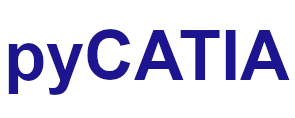pycatia.drafting_2dL_interfaces.layout_2d_sheet¶
Module initially auto generated using V5Automation files from CATIA V5 R28 on 2020-09-25 14:34:21.593357
Warning
The notes denoted “CAA V5 Visual Basic Help” are to be used as reference only. They are there as a guide as to how the visual basic / catscript functions work and thus help debugging in pycatia.
- class pycatia.drafting_2dL_interfaces.layout_2d_sheet.Layout2DSheet(com_object)¶
Note
CAA V5 Visual Basic Help (2020-09-25 14:34:21.593357)
System.IUnknownSystem.IDispatchSystem.CATBaseUnknownSystem.CATBaseDispatchSystem.AnyObjectLayout2DSheetThe interface to access a Layout2D Sheet.- activate() None¶
Note
- CAA V5 Visual Basic Help (2020-09-25 14:34:21.593357))
- o Sub Activate()Activates the Layout2D sheet. Activating a Layout2D sheet means that thisLayout2D sheet is the one on which the end user is now working. The window inthe application’s window collection which contains this Layout2D sheet becomesthe active one.Example:This example activates the MySheet layout2dsheet.MySheet.Activate
- Return type:
None
- is_detail() bool¶
Note
- CAA V5 Visual Basic Help (2020-09-25 14:34:21.593357))
- o Func IsDetail() As booleanChecks whether the sheet is a detail sheet.TRUE if the sheet is a detail sheet.Example:This example checks whether MySheet is a detail sheet.IsDetail = MySheet.IsDetail
- Return type:
bool
- property orientation: int¶
Note
- CAA V5 Visual Basic Help (2020-09-25 14:34:21.593357)
- o Property Orientation() As CatPaperOrientationReturns or sets the paper orientation.Example:This example sets the paper orientation for the MySheet Layout2D sheetto catPaperLandscape.MySheet.Orientation = catPaperLandscape
- Returns:
enum cat_paper_orientation
- Return type:
int
- property page_setup: DrawingPageSetup¶
Note
- CAA V5 Visual Basic Help (2020-09-25 14:34:21.593357)
- o Property PageSetup() As DrawingPageSetup (Read Only)Returns the page setup.Example:This example returns the page setup for the MySheet Layout2Dsheet.Dim MySheetPageSetup As DrawingPageSetupSet MySheetPageSetup = MySheet.PageSetup
- Return type:
- property paper_height: float¶
Note
- CAA V5 Visual Basic Help (2020-09-25 14:34:21.593357)
- o Property PaperHeight() As doubleGets or Sets the paper width of the layout sheet.Parameters:oPaperHeightExample:This example get the height of theLayout2DSheet1.Layout2DSheet1.GetPaperHeight oPaperHeight
- Return type:
float
- property paper_name: str¶
Note
- CAA V5 Visual Basic Help (2020-09-25 14:34:21.593357)
- o Property PaperName() As CATBSTRReturns or sets the paper format name.Example:This example sets the paper format name for the MySheet Layout2D sheetto DSFormat1.MySheet.PaperName = DSFormat1
- Return type:
str
- property paper_size: int¶
Note
- CAA V5 Visual Basic Help (2020-09-25 14:34:21.593357)
- o Property PaperSize() As CatPaperSizeReturns or sets the paper size.Example:This example sets the page size for the MySheet Layout2D sheet tocatPaperA4.MySheet.PaperSize = catPaperA4
- Returns:
enum cat_paper_size
- Return type:
int
- property paper_width: float¶
Note
- CAA V5 Visual Basic Help (2020-09-25 14:34:21.593357)
- o Property PaperWidth() As doubleGets or Sets the paper width of the layout sheet.Parameters:oPaperWidthExample:This example get the width of the Sheet1.Sheet1.GetPaperWidth oPaperWidth
- Return type:
float
- property print_area: PrintArea¶
Note
- CAA V5 Visual Basic Help (2020-09-25 14:34:21.593357)
- o Property PrintArea() As PrintArea (Read Only)Returns the print area definition object.Example:This example returns the print area for the MySheet Layout2D sheet2DL.Dim MyPrintArea As PrintAreaSet MyPrintArea = MySheet.PrintArea
- Return type:
- print_out(i_rendering_mode: int) None¶
Note
- CAA V5 Visual Basic Help (2020-09-25 14:34:21.593357))
- o Sub PrintOut(CatRenderingMode iRenderingMode)Prints the Layout2D sheet according to its page setup on the defaultprinter.Parameters:iRenderingModeThe rendering mode to use for the backgrounds of the views in thesheet.Example:This example prints the Layout2DSheet1 on the defaultprinter.Layout2DSheet1.PrintOutcatRenderShadingWithEdges
- Parameters:
i_rendering_mode (int) – enum cat_rendering_mode
- Return type:
None
- print_out_2() None¶
Note
- CAA V5 Visual Basic Help (2020-09-25 14:34:21.593357))
- o Sub PrintOut2()Prints the Layout2D sheet according to its page setup on the defaultprinter. If a rendering mode has been stored on the 2D Layout, it is usedduring print process for the backgrounds. Otherwise, “Shading with edges”rendering mode is used.Example:This example prints the Layout2DSheet1 on the defaultprinter.Layout2DSheet1.PrintOut2
- Return type:
None
- print_to_file(file_name: str, i_rendering_mode: int) None¶
Note
- CAA V5 Visual Basic Help (2020-09-25 14:34:21.593357))
- o Sub PrintToFile(CATBSTR fileName,CatRenderingMode iRenderingMode)Prints the Layout2D sheet according its page setup in a file instead ofbeing sent to a printer.Parameters:fileNameThe full pathname of the file receiving the data.iRenderingModeThe rendering mode to use for the backgrounds of the views in thesheet.Example:This example prints the Layout2DSheet1 in a file.Layout2DSheet1.PrintToFile“e:tempsheet1.prn”,catRenderShadingWithEdges
- Parameters:
file_name (str) –
i_rendering_mode (int) – enum cat_rendering_mode
- Return type:
None
- print_to_file_2(file_name: str) None¶
Note
- CAA V5 Visual Basic Help (2020-09-25 14:34:21.593357))
- o Sub PrintToFile2(CATBSTR fileName)Prints the Layout2D sheet according its page setup in a file instead ofbeing sent to a printer. If a rendering mode has been stored on the 2D Layout,it is used during print process for the backgrounds. Otherwise, “Shading withedges” rendering mode is used.Parameters:fileNameThe full pathname of the file receiving the data.Example:This example prints the Layout2DSheet1 in a file.Layout2DSheet1.PrintToFile2 “e:tempsheet1.prn”
- Parameters:
file_name (str) –
- Return type:
None
- property projection_method: int¶
Note
- CAA V5 Visual Basic Help (2020-09-25 14:34:21.593357)
- o Property ProjectionMethod() As CatSheetProjectionMethodReturns or sets the sheet projection mode .Example:This example sets the projection mode of the MySheet Layout2D sheet tocatFirstAngle.MySheet.ProjectionMethod = catFirstAngle
- Returns:
enum cat_sheet_projection_method
- Return type:
int
- reorder_views(i_ordered_views: tuple) None¶
Note
- CAA V5 Visual Basic Help (2020-09-25 14:34:21.593357))
- o Sub reorder_Views(CATSafeArrayVariant iOrderedViews)Changes the positions of the views in this sheet according to the givenordered list. iOrderedViews is the result of a permutation applied to the listof all the views of this sheet with the following constraint: the two firstelements of the list must be respectively the sheet’s mainview and backgroundview.Example:This example modifies the views order of a sheet made of a mainview, abackgroundview and two user-created views. (user-created views areinverted).Set drw = CATIA.ActiveDocument.Part.GetItem(“CATLayoutRoot”)Set drwviewsorder = drwsheetsorder.Sheets.ActiveSheetSet drwviews = drwviewsorder.ViewsSet mainview = drwviews.item(1)Set backview = drwviews.item(2)Set view1 = drwviews.item(3)Set view2 = drwviews.item(4)newvieworder = Array(mainview, backview, view2, view1)drwviewsorder.reorder_Views(newvieworder)
- Parameters:
i_ordered_views (tuple) –
- Return type:
None
- property sheet_scale: float¶
Note
- CAA V5 Visual Basic Help (2020-09-25 14:34:21.593357)
- o Property SheetScale() As doubleReturns or sets the scale of the Layout2D sheet.Example:This example sets the scale of the MySheet Layout2D sheet to0.5.MySheet.SheetScale = 0.5
- Return type:
float
- property views: Layout2DViews¶
Note
- CAA V5 Visual Basic Help (2020-09-25 14:34:21.593357)
- o Property Views() As Layout2DViews (Read Only)Returns the Layout2D view collection of the Layout2Dsheet.Example:This example retrieves in ViewCollection the collection of views 2DL ofthe MySheet Layout2D sheet.Dim ViewCollection As Layout2DViewsSet ViewCollection = MySheet.Views.
- Return type:
- property visu_in_3d: int¶
Note
- CAA V5 Visual Basic Help (2020-09-25 14:34:21.593357)
- o Property VisuIn3D() As CatVisuIn3DModeSet/Get the 3D visualization mode of the sheet in the 3D Viewer ie in the3D windows and in the background of each view in every 2Dcontext.See also:CatVisuIn3DMode
- Returns:
enum cat_visu_in_3d_mode
- Return type:
int