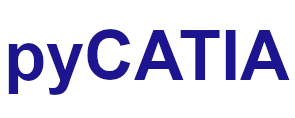pycatia.dnb_igp_setup_interfaces.mount_manager¶
Module initially auto generated using V5Automation files from CATIA V5 R28 on 2020-09-25 14:34:21.593357
Warning
The notes denoted “CAA V5 Visual Basic Help” are to be used as reference only. They are there as a guide as to how the visual basic / catscript functions work and thus help debugging in pycatia.
- class pycatia.dnb_igp_setup_interfaces.mount_manager.MountManager(com_object)¶
Note
CAA V5 Visual Basic Help (2020-09-25 14:34:21.593357)
System.IUnknownSystem.IDispatchSystem.CATBaseUnknownSystem.CATBaseDispatchSystem.AnyObjectMountManagerRepresents the Mount Manger of a Robot.Role: Mount Manager is the object used to access and manage the devices mountedon the robot.The following code snippet can be used to obtain the Mount Manager from therobot product.Dim objMountManager As MountManagerDim objRobot as ProductSet objMountManager = objRobot.GetTechnologicalObject(“MountManager” )- get_mounted_devices(o_device_list: tuple) Product¶
Note
- CAA V5 Visual Basic Help (2020-09-25 14:34:21.593357))
- o Sub GetMountedDevices(CATSafeArrayVariant oDeviceList)Retrieves the list of mounted devices on the RobotParameters:oDeviceListRetrieved list of Mounted devicesReturns:An HRESULT.Legal values:S_OKThe list of mounted devices could be successfully retrieved fromthe robot.E_FAILTThe list of mounted devices could be not be obtained from therobotExample:The following example retrieves the list of mounted devices on theRobot.Dim objMountManager As MountManagerDim DeviceList(3) As Product..objMountManager.GetMountedDevices DeviceList
- Parameters:
o_device_list (tuple) –
- Return type:
- is_device_mounted(i_device: Product, i_is_mounted: bool) None¶
Note
- CAA V5 Visual Basic Help (2020-09-25 14:34:21.593357))
- o Sub IsDeviceMounted(Product iDevice,boolean iIsMounted)Checks if the device is mounted or not on a robot.Parameters:iDeviceDevice for which mount status needs to be checkediIsMountedRetrieved result for the mount status- Mounted(1), Not Mounted(0)Returns:An HRESULT.Legal values:S_OKThe status could be successfully queried from the mountmanagerE_FAILThe query failed.Example:The following example retrieves the list of mounted devices on theRobot.Dim objMountManager As MountManagerDim Device As ProductDim IsMounted As Boolean..objMountManager.IsDeviceMountedDevice,IsMounted
- Parameters:
i_device (Product) –
i_is_mounted (bool) –
- Return type:
None
- mount_device(i_device: Product, i_tool_profile_name: str, i_mount_offset: tuple, i_tool_mobility: bool, i_tool_tag: Tag, i_base_tag: Tag) List¶
Note
- CAA V5 Visual Basic Help (2020-09-25 14:34:21.593357))
- o Sub MountDevice(Product iDevice,CATBSTR iToolProfileName,CATSafeArrayVariant iMountOffset,boolean iToolMobility,Tag iToolTag,Tag iBaseTag)Mounts the device on to the RobotParameters:iDeviceThe Device to mountiToolProfileNameName of the Tool ProfileiMountOffsetOffset required from the mount plate of the robot to base part ofthe device including position and orientation. If a Base Tag is selected thenits the offset of MountPlate of the Robot to the Base TagiToolMobilityThe Tool Mobility.iToolTagThe Tool TagiBaseTagThe Base TagReturns:An HRESULT.Legal values:S_OKThe device is successfully mounted on the Robot.E_FAILThe device could not be mounted to the robot.Example:The following example mounts a device to a robot.Dim objMountManager As MountManagerDim Device As Product…Dim ToolMobility As BooleanToolMobility = TRUEDim TCPMatrix(5) As ListTCPMatrix(0)=0TCPMatrix(1)=0TCPMatrix(2)=0TCPMatrix(3)=0TCPMatrix(4)=0TCPMatrix(5)=0Dim ToolProfileName As StringToolProfileName = “Tool.1”Dim BaseTag as TagDim ToolTag as Tag…objMountManager.MountDeviceobject,name2,TCPMatrix,ModifyRef,ToolTag,Nothing
- re_mount_device(i_device: Product) None¶
Note
- CAA V5 Visual Basic Help (2020-09-25 14:34:21.593357))
- o Sub ReMountDevice(Product iDevice)Remounts the device on the RobotParameters:iDeviceThe device to be remount.Returns:An HRESULT.Legal values:S_OKThe device is successfully remounted on the Robot.E_FAILThe device could not be remounted.Example:The following example remounts a device on arobot.Dim objMountManager As MountManagerDim Device As Product..objMountManager.ReMountDevice Device
- Parameters:
i_device (Product) –
- Return type:
None
- un_mount_device(i_device: Product) None¶
Note
- CAA V5 Visual Basic Help (2020-09-25 14:34:21.593357))
- o Sub UnMountDevice(Product iDevice)Unmounts the device from the RobotParameters:iDeviceThe device to be unmount.Returns:An HRESULT.Legal values:S_OKThe device is successfully unmounted from theRobot.E_FAILThe device could not be unmounted.Example:The following example unmounts a device from arobot.Dim objMountManager As MountManagerDim Device As Product..objMountManager.UnMountDevice Device
- Parameters:
i_device (Product) –
- Return type:
None
- un_set_device(i_device: Product) None¶
Note
- CAA V5 Visual Basic Help (2020-09-25 14:34:21.593357))
- o Sub UnSetDevice(Product iDevice)Unsets the device from the RobotParameters:iDeviceThe device to be unset.Returns:An HRESULT.Legal values:S_OKThe device is successfully unset from the Robot.E_FAILThe device could not be unset.Example:The following example unsets a device from arobot.Dim objMountManager As MountManagerDim Device As Product..objMountManager.UnSetDevice Device
- Parameters:
i_device (Product) –
- Return type:
None